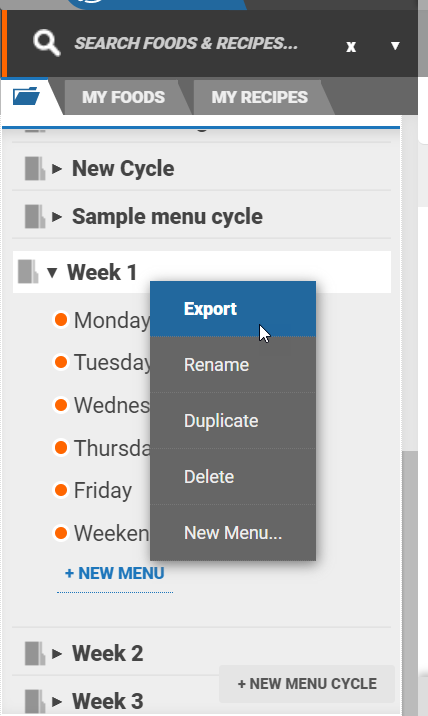Nutritics Content Explorer is a structured folder view similar to Windows Explorer, which gives you an overview of all records in your account. Depending on your Nutritics edition, the content explorer will appear as a panel on the left or right hand side of your screen.
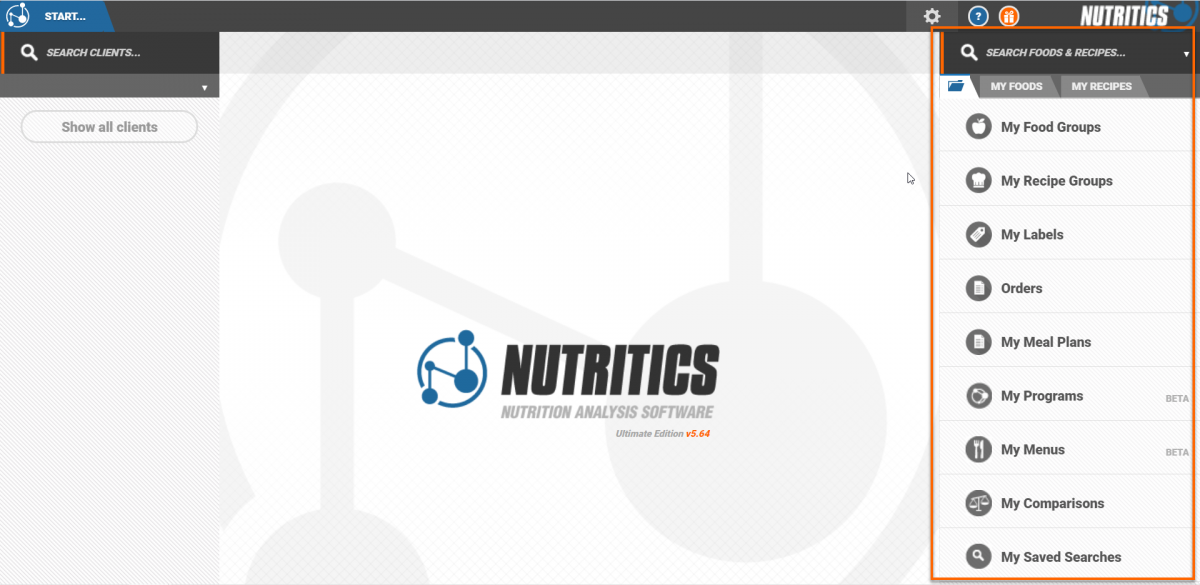
If you have the 'My Foods' or 'My Recipes' tabs open, you can click on the folder icon below the food search box to open the explorer. This view allows you to browse, organise and update your records quickly in one workspace.
Click on a heading to expand a list of folders.
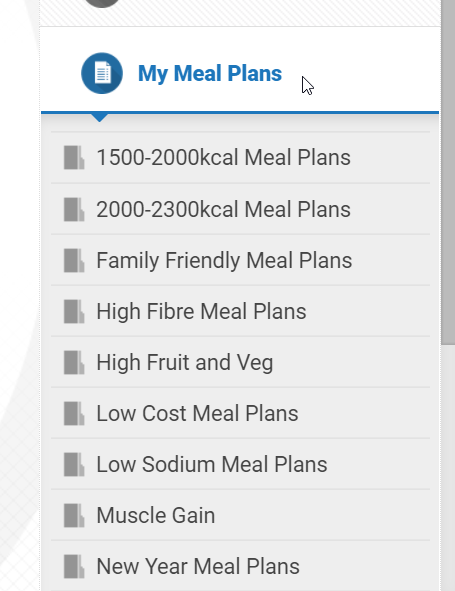
Add a new folder by clicking '+new group'.
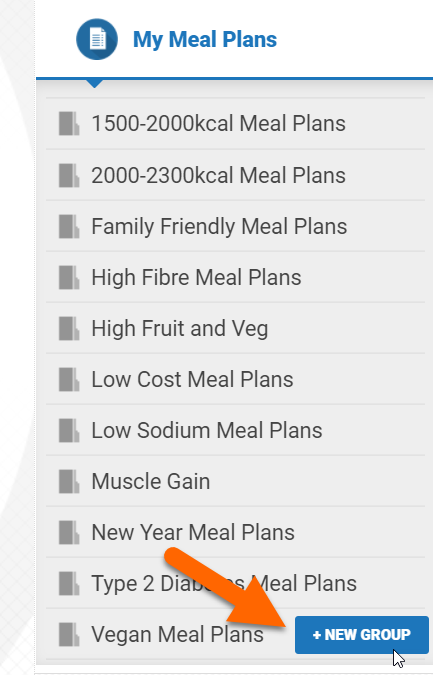
Click on a folder to display its contents on the workspace panel the right. Toggle between list and tile view using the buttons in the bottom right corner of the screen.
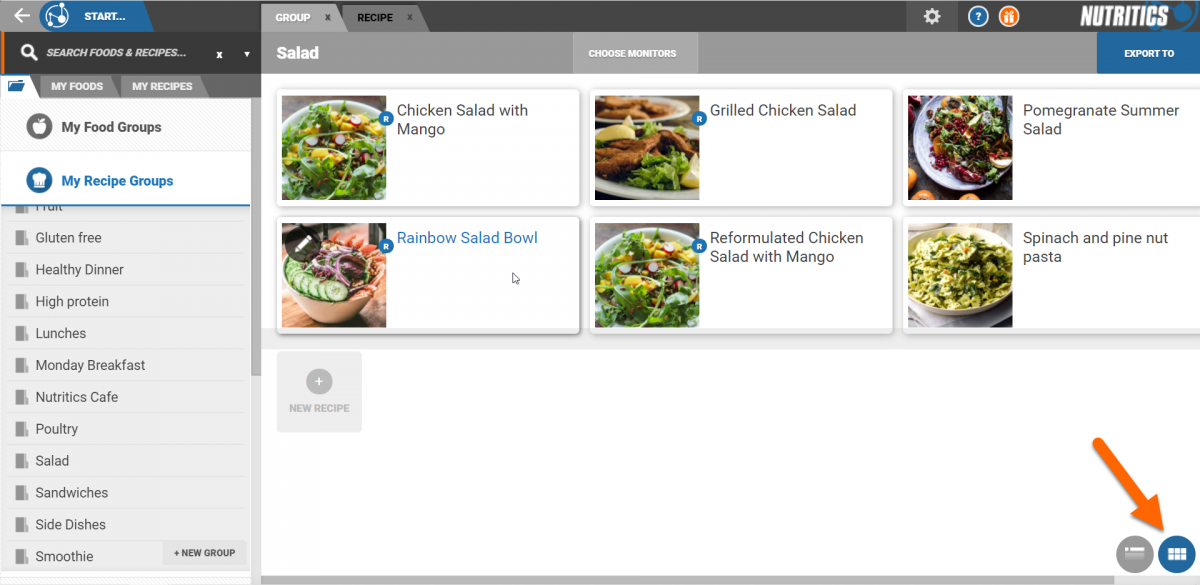
Click 'choose monitors' to customise the workspace display and update things like food cost, food allergens, recipe names, recipe photos and more.
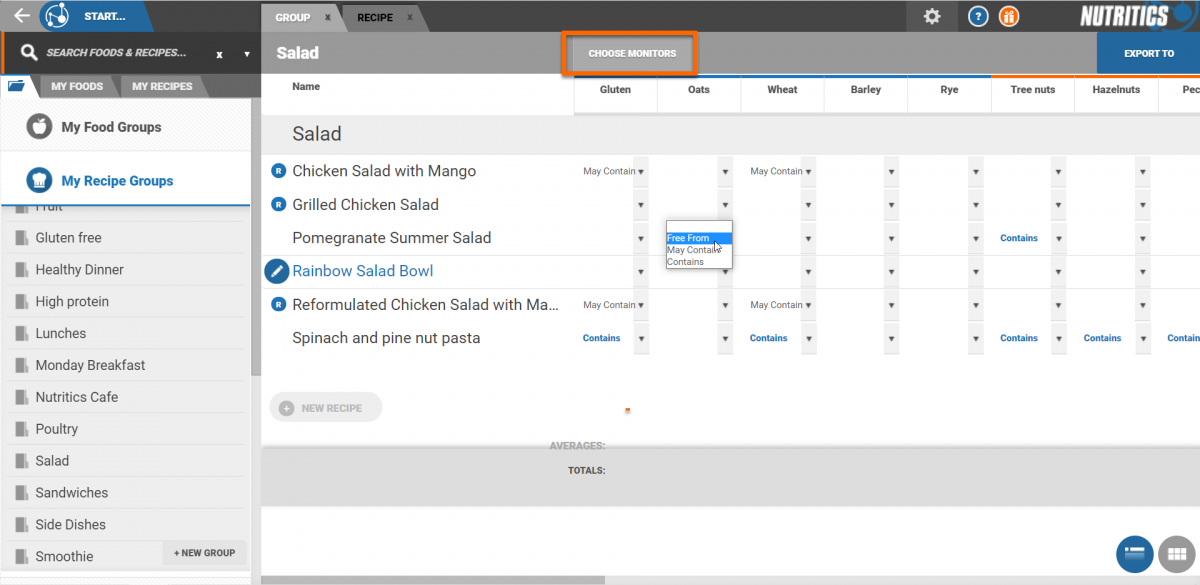
Create your own custom views and export them for print or sharing from the ‘Export to’ button at the top right of the screen.
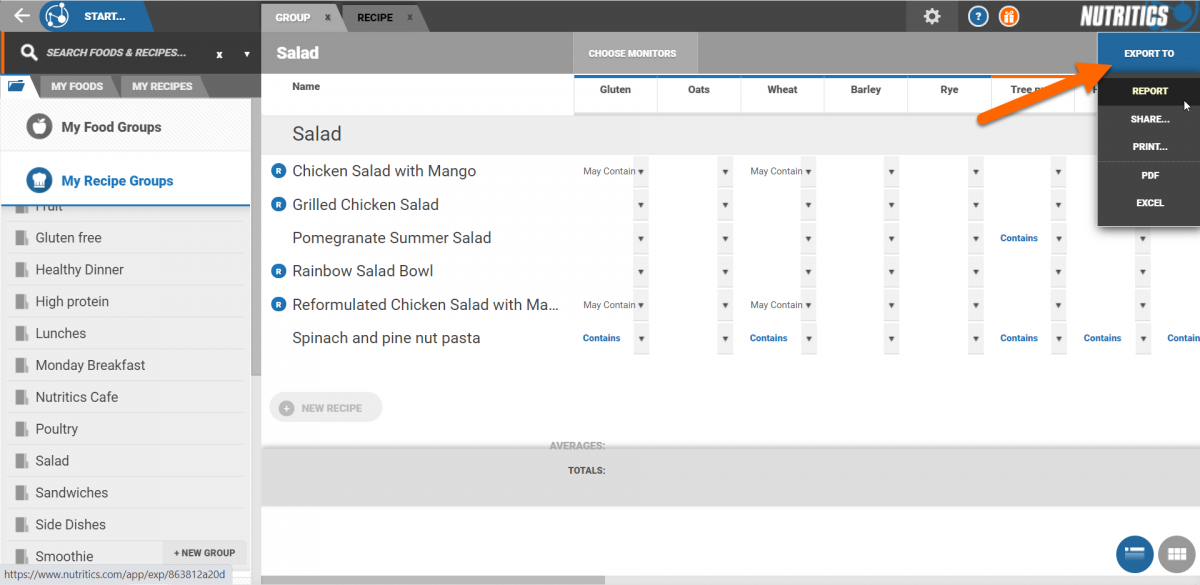
On Foodservice accounts or if you have the Foodservice add-on, the Explorer is also used to create menus and menu cycles, and also for the production of digital menus and paper calorie and allergen menus.
Summary reports of menu cycles/individual menus can be generated by right clicking on a menu cycle/menu in the content explorer and selecting 'export'.